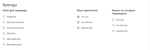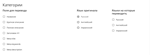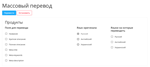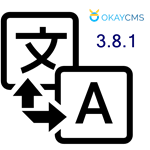Mass translation OkayCMS v 3.8.1 site other languages
Content: Массовый перевод сайта на другие языки_1.0.1_for_OkayCMS_3.8.1.zip (21.22 KB)
Uploaded: 06.01.2024
Positive responses: 0
Negative responses: 0
Sold: 0
Refunds: 0
$30
Mass translation of OkayCMS for versions 3.8.1 site into other languages
With this module you can make your site multilingual in a few clicks.
To do this, you need to: select the field for translation, then the original language, that is, the one in which the site is now and the language into which you want to translate.
Module setup: After paying for the link, you will learn how to activate the Cloud Translation API and generate an API key that you will need for the module to work. Next, copy the key and paste it into the field that you see below on the screen. After saving the settings, Google Translate will be available to you in the product card. Directly in the product card, you can choose which fields will be translated, from which language the original will be taken, and into which languages you want to translate. After clicking the "Translate" button, the translation will be performed and the settings will be saved.
On this page, it is possible to translate all entities at once.
With this module you can make your site multilingual in a few clicks.
To do this, you need to: select the field for translation, then the original language, that is, the one in which the site is now and the language into which you want to translate.
Module setup: After paying for the link, you will learn how to activate the Cloud Translation API and generate an API key that you will need for the module to work. Next, copy the key and paste it into the field that you see below on the screen. After saving the settings, Google Translate will be available to you in the product card. Directly in the product card, you can choose which fields will be translated, from which language the original will be taken, and into which languages you want to translate. After clicking the "Translate" button, the translation will be performed and the settings will be saved.
On this page, it is possible to translate all entities at once.
This module implements the ability to translate product fields when you click the corresponding button in the product card. The module only supports Google Cloud Translation API V2
The procedure for obtaining the Google Translate API
Go here https://console.cloud.google.com/
We connect through an account that does not have any parallel connected services with payments, because I connected through AK to which ADS is connected and then got banned.
We are creating a new project
At the top of the search bar, write translation api and select the item with the API icon
We select ENABLE and Enable billing, then you are asked to enter payment information, card + payer + address... After entering the data, the card undergoes verification, 1 USD is withdrawn, which will then be returned to the card.
Then you need to generate an API key, select the item CREDENTIALS -> Create CREDENTIAL -> API key
The key is generated, and it can be inserted into the module in the corresponding field.
The procedure for obtaining the Google Translate API
Go here https://console.cloud.google.com/
We connect through an account that does not have any parallel connected services with payments, because I connected through AK to which ADS is connected and then got banned.
We are creating a new project
At the top of the search bar, write translation api and select the item with the API icon
We select ENABLE and Enable billing, then you are asked to enter payment information, card + payer + address... After entering the data, the card undergoes verification, 1 USD is withdrawn, which will then be returned to the card.
Then you need to generate an API key, select the item CREDENTIALS -> Create CREDENTIAL -> API key
The key is generated, and it can be inserted into the module in the corresponding field.
No feedback yet